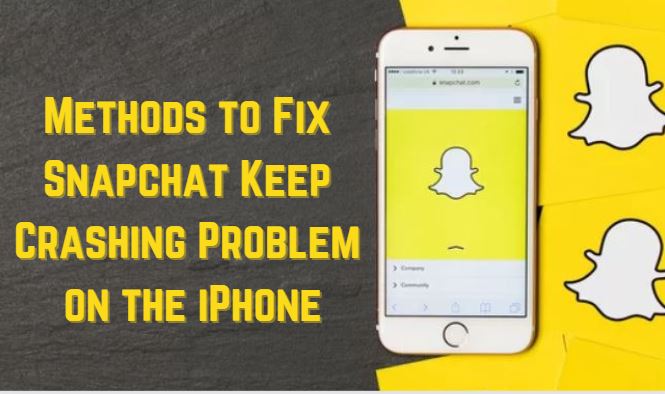In this article, we will be sorting out the best methods to settle down the Snapchat app crashing problem on iPhones with the support of some of the best and most effective methods.
So, let’s slide down to the Methods to settle down. Snapchat keeps Crashing on the iPhone.
Methods to Fix Snapchat Keep Crashing Problem on the iPhone
These are the methods that are going to help you in settling down the Snapchat app Crashing issue.
1. Try Force Killing Snapchat App
If you ever get stuck wondering why is Snapchat crashing, then the first and foremost thing you need to try is to force killing or shutting the app.
As many users have stated, performing this Snapchat Crash fix has helped them in resolving such Snapchat app crashing issues.
To force kill the Snapchat App on your iPhone, you can follow the below-mentioned steps.
- To Force stop or kill Snapchat on an iPhone (With Home Button); simply double-press the home button to pop up the App switcher, now merely swipe up on the Snapchat app card and it will force kill the running Snapchat app.
- To perform Force kill Snapchat procedure on an iPhone (Without the home button), start with swiping up to the middle of the screen and hold until you see the App switcher, then all you have to do is simply swipe up on the Snapchat app card to force kill the Snapchat app.
See also – How To Fix Snapchat’s Crashing Issue?
2. Clear Cache of Snapchat App.
Clearing the Cache of your Snapchat app is also an effective method to settle down the Snapchat keeps crashing.
All you have to do is follow the below-cited easy steps to clear the cache
- To clear the cache of the Snapchat app to fix Snapchat’s Crashing trouble, start with opening Snapchat on your iOS device.
- Next, head to your profile, which you will notice at the top left and after that, you have to tap on the Settings icon at the top right.
- After that, you have to redirect to the Account Actions center and simply look for a clear cache option and tap on it.
Once you tap clear cache, a pop-up message will appear saying that it is clear all the cache of the Snapchat app as well as restart it.
Don’t worry! All of your Snapchat data will remain safe and secure.
3. Switch on Background App refresh.
if the issue persists even after trying out the above-mentioned methods, then you can try out enabling Background App refresh.
To do so, you can follow the below-mentioned steps.
- To switch on the background App refresh on your iPhone, you have to move to the settings app on your iPhone.
- After that, head to General, and next, to proceed you will have to head to Background App refresh.
- Lastly, all you have to do is, look for Snapchat and switch on the toggle next to it.
We hope that the methods we have enlisted to settle down the Snapchat keep crashing issue will resolve your query and for more guides like this, make sure to check out OnlineGeeks.
Also Recommended – https://themagazinetimes.com/hide-your-text-messages-on-your-iphone/