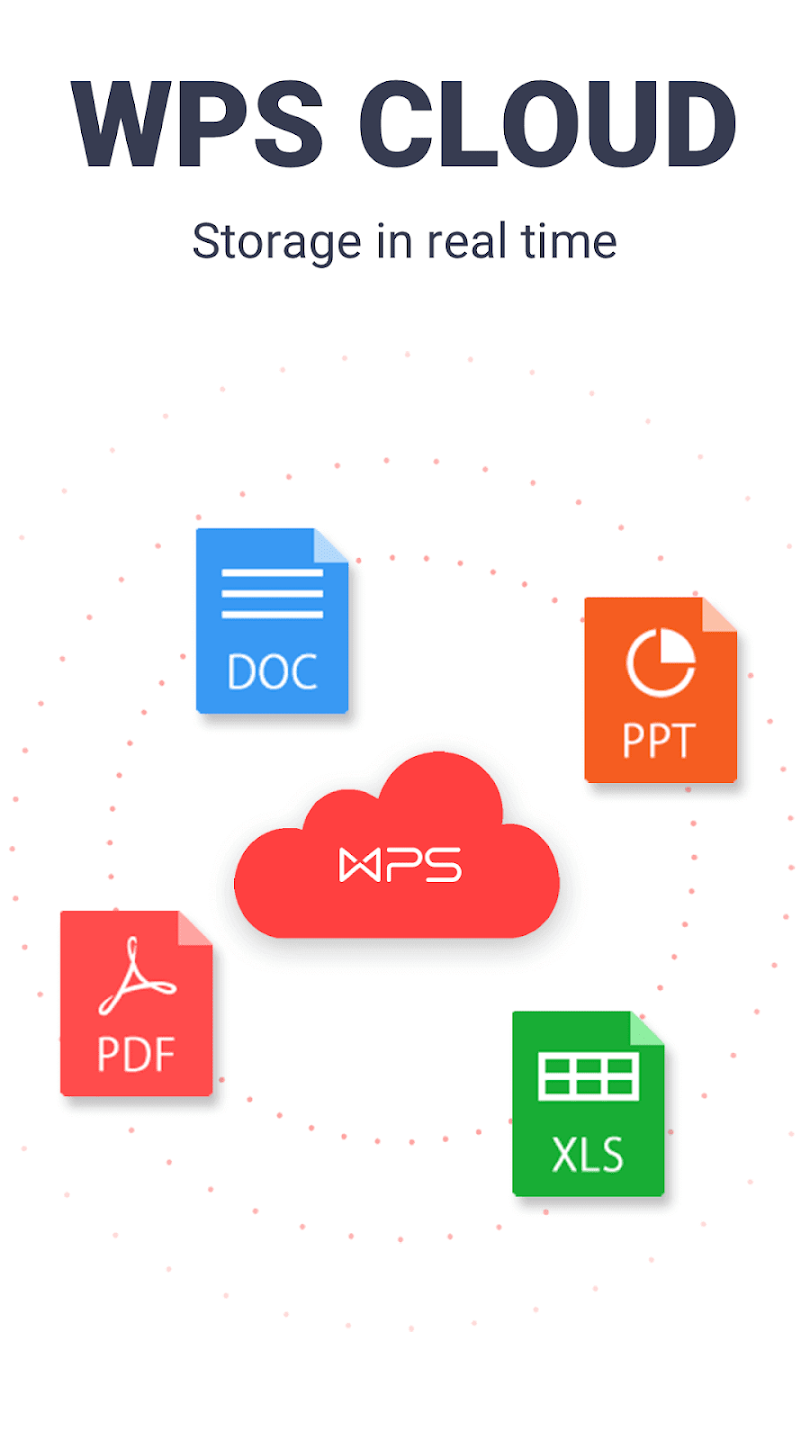WPS Office is an all-in-one, user-friendly word-processing workspace to accommodate all your needs in one place. Although it has an intuitive interface to work and easily understand functionalities, you may get stuck at one point or another.
In this article, we have narrowed down a list of the most popular and frequently searched queries related to WPS Office. You may or might also have come across one of them. So let us get straight into solving these queries for you.
Click here for more details free office training
How to insert special symbols in WPS Writer?
WPS Office allows you to insert special symbols in your document such as check marks, currency symbol, music symbol, and many more. However, different font styles provide different symbols. Here’s how you can insert symbols:
Place the mouse cursor in the position where you want to enter a symbol. From the Insert tab, click the Symbol button and then select your desired symbol. You can also choose from Custom Symbols and Special Characters. After choosing symbols, click Insert. Lastly, click Cancel to close the window.
How to insert a table in WPS Writer?
Tables are a frequently added module in all types of documents. In WPS Office, you can add a table to your file by using any of these four options:
- From the Insert tab, click Table. From the drop-down menu, directly select the number of required rows and columns by simply hovering over the grid.
- From the drop-down menu, click Insert Table. In the pop-up window, enter the desired number of rows and columns, and then click
- From the Table Tools, select Draw Table. Then hold down and drag the left mouse button to draw. To quit drawing, click the Draw Tableoption again.
- You can also copy a table from another document and paste it directly into yours.
How to determine word count in WPS Office?
You can determine the total number of words in your document by using one of the following two ways:
- From the Reviewtab, click the Word Count A new window will pop up. You can see the word count in it.
- Click anywhere on the Status Barlocated at the bottom of the document. From the pop-up menu, click Word Count. You can now see the number of words in the status bar as you continue to edit the document.
How to convert a PDF file into pictures?
You may come across a scenario where you want to save the PDF file content as a picture and export it to your device. Here’s how you can do it:
While viewing the file, click the Tools tab and choose PDF to Picture. In the pop-up window, specify the various options such as Export Type, Watermark, Pages, Quality, etc. Next, enter the storage location of the image in the Export path and then click Export.
How to convert pictures (JPG, PNG, GPEG, etc.) to A4 size PDF?
One of the most common functionalities required from a PDF editor is converting pictures to PDF. The WPS PDF converter allows you to convert pictures (PNG, JPG, JPEG, TIFF, TIF, GIF, BMP, etc.) into an A4-sized PDF. here’s how you can do it:
From the WPS PDF interface, click Picture to PDF. A new window will pop up. You can click the plus (+) icon to add pictures or simply drag and drop them here and then click OK. In the new window, select the Export format to A4 size as well as choose other specifications as desired. Lastly, click Convert.
Check out free office training
Besides these common queries, you may come across other complexities while working with WPS Office. All you need to do is keenly look through the interface to find the desired option or you can also head on to WPS Customer Support or WPS official guides for further assistance.