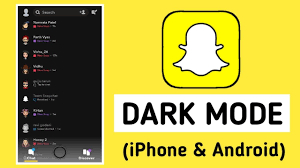Snapchat is one of the most famous photo-centric and short video-sharing applications. It allows users to send photos, and videos with attractive filters and users can chat as well. Snapchat has more than 319 million users across the globe and this huge number is enough to describe the popularity of this app. In a short time, this app has become the prominent rival of social media platforms like Facebook, Instagram, and Tiktok.
However, the increasing use of social media apps is becoming the cause of eye strain especially at night time, because the blue light from screens makes it problematic to sleep, causes headaches, and many other health-related problems. Consequently, several apps, websites, and smart devices offer dark mode as a substitute to get rid of the problem.
What is Dark Mode?
Dark Mode or night mode is a setting where the application color scheme is changed to black color, in other words, the dark mode can be termed a bedtime mode. Platforms like Facebook and Instagram also provide the dark mode in-app version. If you want to know how to change Snapchat to dark mode, read the underneath section of the article that will provide an answer to your query.
Get Snapchat Dark Mode
The dark mode feature is available recently in 2019 for iOS users but for Android users still, there are no straightforward methods available to activate the dark theme, so check out how to change Snapchat to dark mode.
Unable Dark mode on iOS Device
While the Snapchat application on iPhone has an in-built option to enable or disable the dark theme. So, follow the simple and easy steps to turn the application into dark mode on iPhone;
- First tap the image icon from the top-left corner of the Snapchat application
- Now from the profile page, tap on the Settings icon.
- Under “My Account” settings, tap “App Appearance” to see the option to change the theme of Snapchat.
- Now from the “App Appearance” settings, select “Always dark” to activate dark mode on Snapchat from your iPhone.
How to Turn on Dark Mode in Android?
As we have discussed above dark mode on Snapchat feature is not available for Android users but there are some workarounds that help you get the dark mode for Snapchat on Android devices.
- At first open the Settings
- Move to the “About phone” section
- Scroll down and search for “Build number”
- Tap on the Build number three or seven times nonstop
- A message will pop up saying “You are now a developer”
- Move back to Settings
- Tap to System and Developer options
- Find the “override force-dark” option in the menu
- Now activate the option by turning on the icon
- After these steps, your Snapchat app will be turned to the dark mode
Using the dark mode is beneficial in many ways as it helps reduce the stress on users’ eyes but also helps in saving battery consumption. Dark color doesn’t use the battery much as it will be advantageous for you to use.