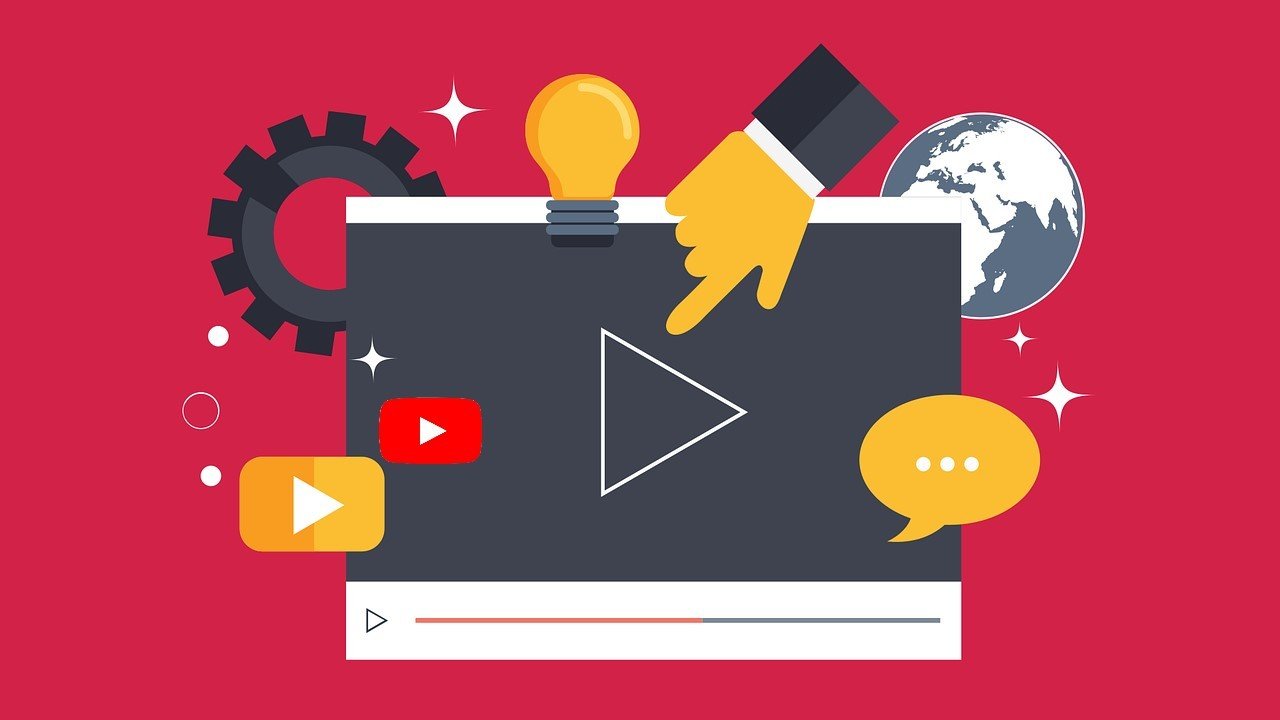YouTube is the king of content, and you can easily spend 2-3 hours binge-watching videos once you’re on it. But what if YouTube videos keep pausing in the middle? Isn’t it annoying? I’m sure most of you have run into the problem where Youtube Keeps Stopping and asks if you’re still watching.
List of Possible Causes for your Problem:
* A bad internet connection will always put a stop to your fun.
* YouTube is having a difficult time.
* You’re using an old version of YouTube.
* The browser is either full of trash or outdated.
- The headphones have been tampered with in some way.
Troubleshooting in General
1-Clear the Caches, Cookies, and History
* Open Google Chrome’s History section.
* To launch a new dialogue box, select ‘Clear Browsing Data’ from the left column.
* Select all the entries you want to delete on the ‘Advanced’ page, * set the time range to ‘All Time,’ and then click ‘Clear Data.‘
2-Check the Headphones
So, if Youtube Keeps Pausing just when you play videos with headphones on, consider replacing or repairing the headphones and see if the fault has been resolved.
3- Turn Off The ‘Remind Me To Take A Break’ Feature
Go to Settings > General > Remind me to take a break to turn off the reminder or adjust the time limit.
4- Clear the App Cache
* Open your Android device’s ‘Settings’ menu.
* From the apps list, select the ‘YouTube’ app.
- When you press the ‘Storage’ option, you’ll see two options: ‘Clear Cache’ and ‘Clear Data.’
- Make sure to tap ‘Clear Cache,’ as ‘Clear Data’ will delete all of your YouTube app’s downloaded contents.
5- Update the App
* In the Google Play Store, type in “YouTube.”
* To acquire the most recent version, open the app and tap ‘Update.’
* Allow the latest version to install before checking if the error persists.
We welcome the readers to write for us